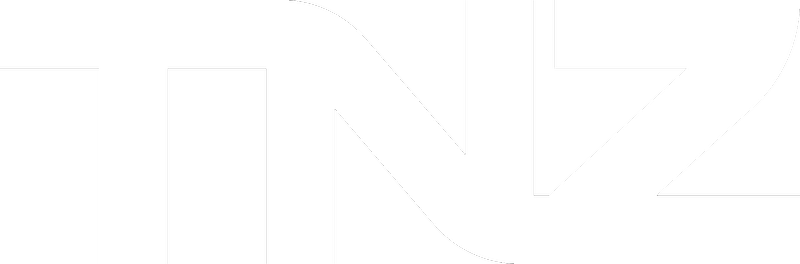Introduction
SMS is a simple message format - only text with emojis allowed!
Using the [[File]] command in your text messages allows you to attach a file that displays as a clickable link. Mobiles can click the link to view the file using their mobile's web browser.
Why use TNZ's File Link?
A couple of benefits:
- You can send files (PDFs, Word Docs, JPG pictures, etc) in SMS messages
- It's built into the TNZ service - no external system needed!
- It uses tnz.nz links, or use your own short domain for an additional fee
- It uses unique links per mobile number so you can track who opens which files, when, and on which device, all from within the TNZ Dashboard
How to send files using TNZ's File Link
You can use File Link from any system (it's supported by the Dashboard, Email-to-SMS, and APIs). Simply insert the File command into the SMS message.
You attach the file and send:
| See the file here: [[File1]] |
The mobile receives:
| See the file here: tnz.nz/A1B2C3 |
You can send a maximum of 9 files per message.
Clickable links can optionally send the user directly to the file, or to a landing page where they can view a list of files. This is controlled using [[Files]] for a landing page, versus [[File1]], [[File2]], etc, for links direct to view the file.
How to track clicks and opens
From the TNZ Dashboard, select View Messages | MessageLink to see reports on clicks and opens.