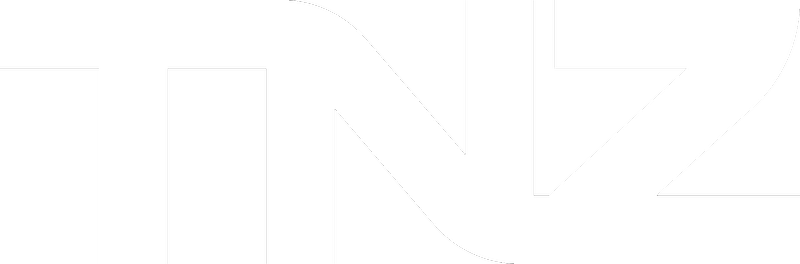When sending using the TNZ Dashboard, you can opt to "Import contacts from a spreadsheet" which is a useful option when you store your contact lists in another tool, such as a CRM or Database. You can export the list of contacts and import it directly into our Dashboard with minimal effort.
You can import the list every time you send a message, or you can use the Dashboard's Address Book to store and manage your contacts.
Creating a Contact List spreadsheet
The spreadsheet must be in Excel (XLS or XLSX) or CSV format.
Each contact should be listed on their own line:
In most cases, your CRM/Database list can be imported directly into the Dashboard.
Formatting of the mobile numbers
If sending to NZ or AU mobiles, the mobile number formatting is flexible and can include +6421, 6421, 021, and 21 style formatting.
For international mobiles, full country codes are required (+44 or 0044).
For a full explanation, see Mobile Number Formatting for SMS.
Spreadsheet column titles
You may use your own column titles or the ones used by your CRM provider. When importing the spreadsheet, you will be asked to map each column title to one of our known fields:
Using the spreadsheet fields to Personalise messages
Contact List fields can be dynamically inserted into messages (like a mail merge) . For example:
[[First Name]] inserts the contact's First Name.
[[Last Name]] inserts the contact's Last Name.
[[Company]] inserts the contact's Company.
[[Custom1]] inserts the data mapped to Custom1 (this could be an account number, the date of an appointment etc).
[[Custom2]] inserts the data mapped to Custom2.