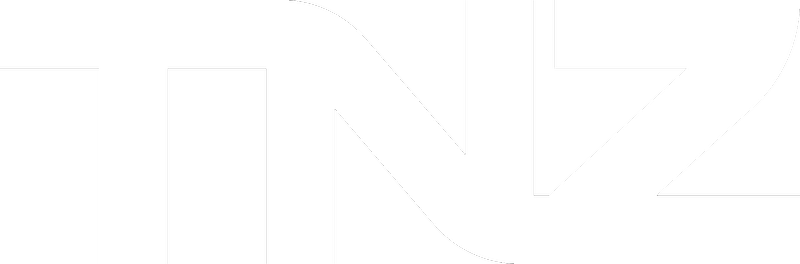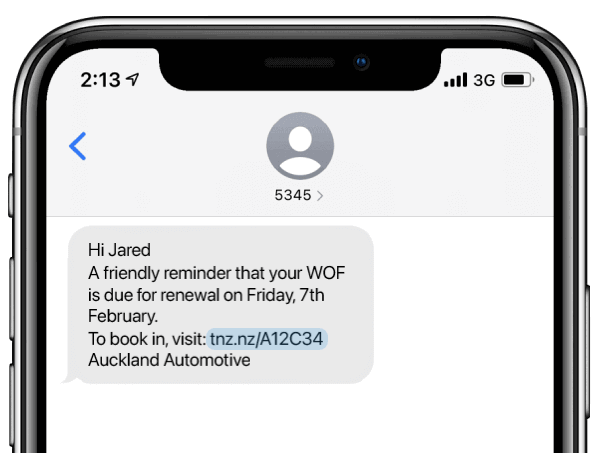Introduction
You may be familiar with our SMS ReplyLink feature, which allows you to easily insert a link into sent text messages. When clicked, the mobile user is taken to a Reply page whereby they can reply to your text for free (using the web), with Quick Reply options. The clicks are tracked, so that we can report on which mobiles clicked the link. The SMS ReplyLink feature is accessed by inserting the [[Reply]] command into sent text messages.
The Custom SMS Landing Pages feature is an advanced version of SMS ReplyLink. When using the [[CustomPage]] command, mobile users are directed to your custom landing page. The custom page can have your own logos and branding, HTML/CSS, web forms, pictures and videos, downloads, payments, and more!
Why use TNZ's Custom SMS Landing Pages?
A couple of benefits:
- The base version is free to use (no reply text cost)
- You can customise the reply page in your Dashboard login (look for Service Settings | Custom Templates in the menu) with your own branding, quick replies, selectable forms, feature-rich replies, etc. We can customise the page for you for a fee.
- It's built into the TNZ service - no external system needed! You don't need to log into another Web Builder or CMS - everything can be done within the TNZ Dashboard
- It uses tnz.nz links, or use your own short domain for an additional fee
- It uses unique links per mobile number so you can track who opens which links, when, and on which device, all from within the TNZ Dashboard
How to set up a Custom Landing Page
To edit your Custom Landing Page:
- Log into the TNZ Dashboard
- Select Service Settings | Custom Templates from the menu
- Click on an item in the menu to view the HTML and configuration settings
- Save any changes - this will be sent to the TNZ design team for review
Advanced tips and tricks when editing your page:
- Click on the 'Insert File' and 'Insert Image' buttons to add downloads, images, videos, etc.
- Click on the 'Source Code' button "<>" to modify the raw HTML and CSS
- Click on the 'Insert Tags' button to drop in elements from your contact list, such as a First Name, a Mobile Number, etc. This is useful for pre-populating forms, for example, you can save users from re-entering their mobile number into a form.
- Click on the 'Insert Elements' button to quickly drop-in pre-created elements such as surveys, quick replies, etc.
Creating multiple Custom Landing Pages:
Landing pages can be configured per SubAccount/Department.
If you would like additional landing pages set up, contact our team. We will create a separate user under another Department with its own custom landing page.
How to use SMS Custom Landing Pages in your SMS Messages
Simply insert the [[CustomPage]] command into the SMS message.
You send:
| Click here: [[CustomPage]] |
The mobile receives:
| Click here: tnz.nz/A1B2C3 |
When clicked, the link displays a simple reply form. This can be customised to suit your branding and requirements. Contact your TNZ representative for instructions.
How to track clicks and opens
From the TNZ Dashboard, select View Messages | Message Link Tracking to see reports on clicks.
From the TNZ Dashboard, select View Messages | SMS Received to see reply texts (these are merged with normal text replies for a seamless experience)