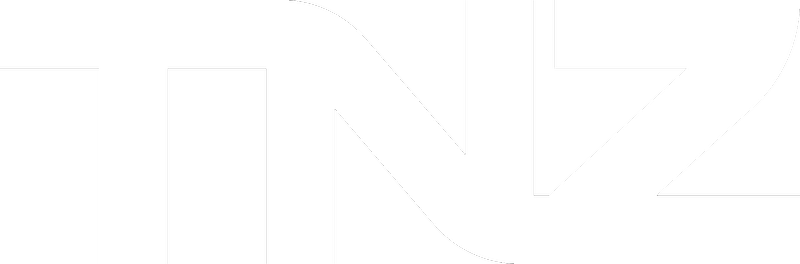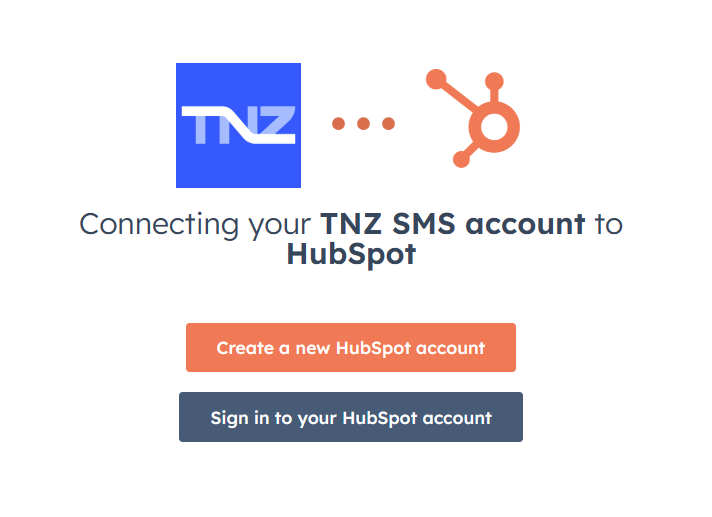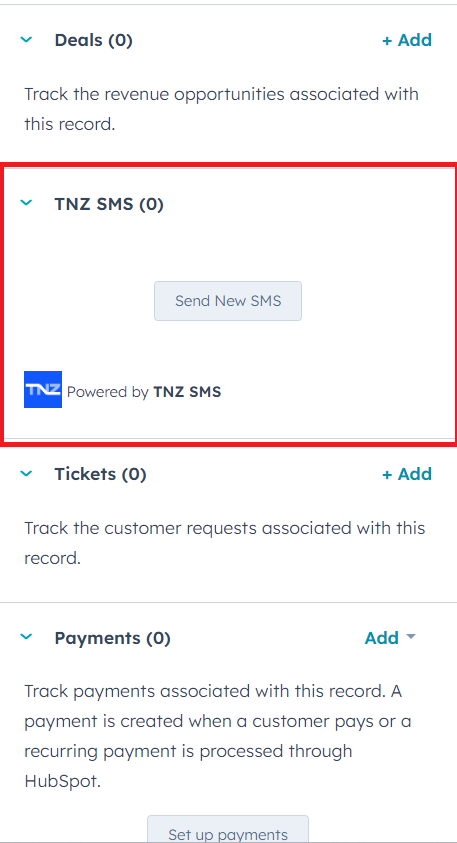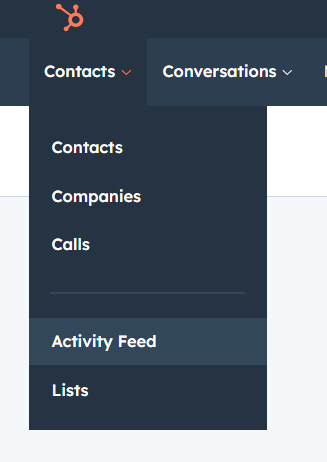Tailored specifically for HubSpot users, TNZ SMS is a HubSpot marketplace app that transforms how you communicate with your contacts by seamlessly integrating TNZ's SMS messaging into your HubSpot ecosystem.
Features
-
Direct SMS to Contacts: Send SMS messages to your contacts within HubSpot directly from the sidebar.
-
Workflow SMS Triggers: Automate SMS messages in Deals and Workflows, ensuring timely and relevant interactions without manual effort.
-
Conversation Continuity: Keep the conversation flowing with support for SMS replies. All conversations are neatly organized in the HubSpot Timeline, ensuring you never miss a beat.
-
Contact Sync: Sync your HubSpot contacts into the TNZ Dashboard to fully utilize TNZ's SMS, Email and Voice broadcasting and marketing tools.
-
Exclusive Focus on New Zealand and Australia: Enjoy competitive pricing and unparalleled service quality for sending SMS to mobile numbers in New Zealand and Australia.
Connecting TNZ SMS
Step 1: Log into your TNZ Dashboard
Login to your TNZ Account: https://my.tnz.co.nz
Ensure your TNZ login name matches your HubSpot login name.
If you do not have an account, you can register here: https://www.tnz.co.nz/Services/SignUp
Step 2: Log into your TNZ Dashboard
From the menu, select Service Settings, then Integrations, then HubSpot and connect your HubSpot account.
Ensure your TNZ login name matches your HubSpot login name.
Step 3: Find TNZ SMS in the HubSpot sidebar
In HubSpot, open a Contact, Company or Deal with a Mobile Phone Number.
You will see the TNZ SMS app in the sidebar. Click Send New SMS to create a new message.
Step 4: View message history in the HubSpot Timeline & Activity Feed
Under a Contact, Company or Deal, recent SMS messages sent and received will display in the activities section.
You can also view recent SMS messages in the Activity Feed.
Step 5: Send SMS in Workflows
You can optionally use SMS messaging in Workflows, for example, automatically send a welcome SMS when creating a new Contact.