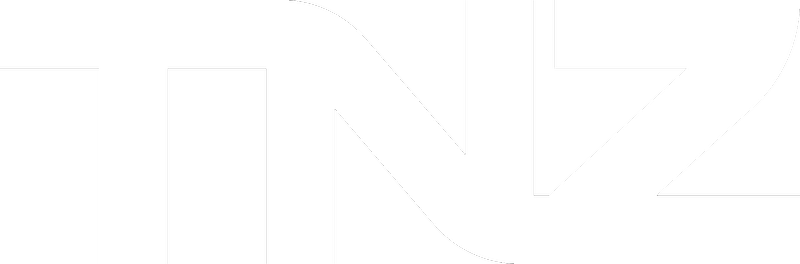The Scheduled Alarms tool enabled you to set up recurring SMS and Email messages.
Recurring messages can be sent to a single person, or a group of people.
Creating a new Scheduled Alarm
1. Log into the Dashboard and select Service Settings | Scheduled Alarms from the menu
2. Create a new alarm and set the Alarm Status and Reference
Alarm Status must be Pending for the alarm to send
Reference can be any value that makes sense to you (this will appear on reports)
3. Set the time and date to send the first alarm (in your local timezone)
4. Set the Repeat options
Repeat must be Yes for the alarm reoccur
Repeat Period defines the number of Repeat Frequencies to wait before sending the next alarm
Repeat Frequency defines whether the alarm should repeat in Hours, Days, Weeks or Months
Repeat Stop will disable the alarm when reached
5. Set the message details
Alarm Type defines the type of message being sent
Destination Type defines whether this should be sent to an individual recipient or a group
Destination contain the recipient of the message (if Individual)
Destination Group sets the Address Book Group that will receive the alarm
Subject is the email subject (if Email)
Message is the actual message that is sent