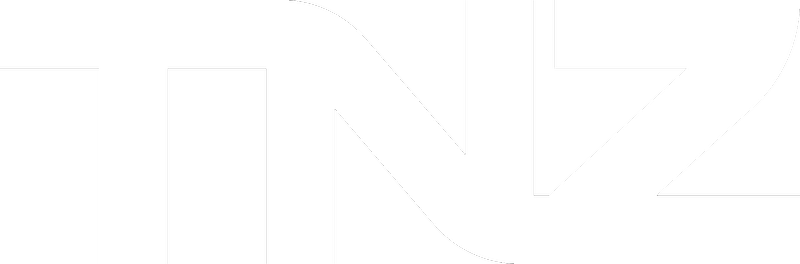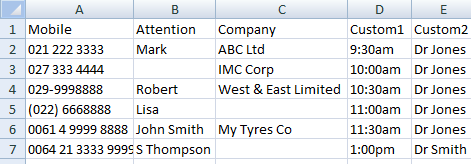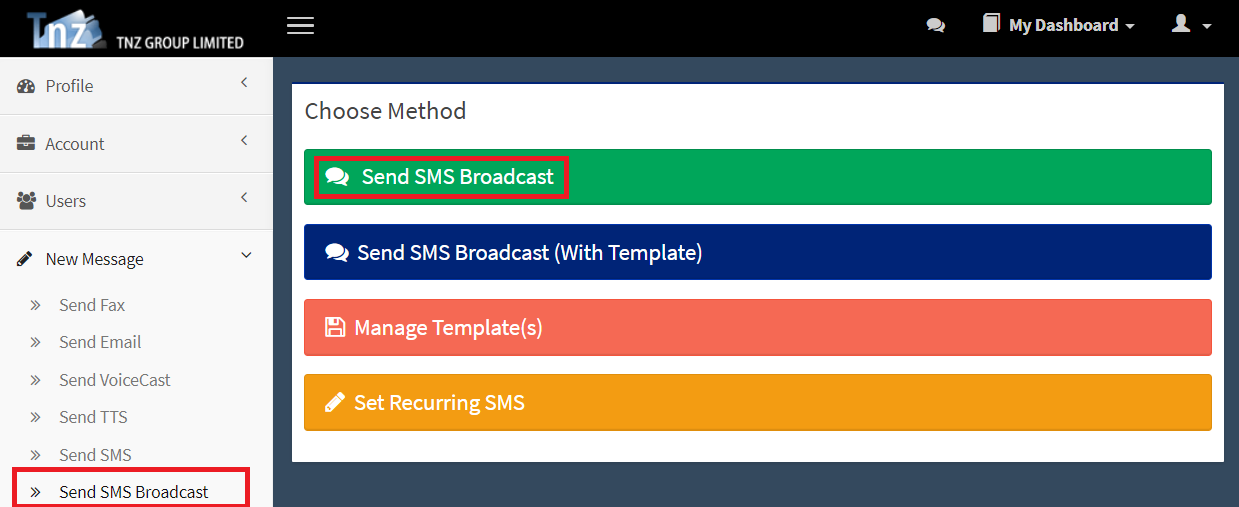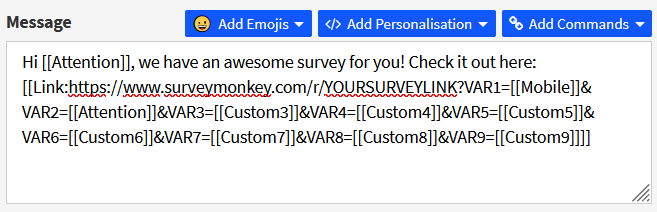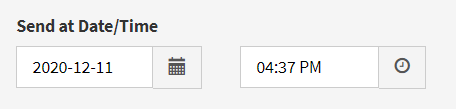Introduction
Survey Monkey is an excellent tool for gathering opinions.
SMS messages have a far higher open rate than email and mobile users receiving the survey link in an SMS can complete the survey right then - from wherever they are!
The problem with SurveyMonkey links
SurveyMonkey's links are designed to be emailed. Using TNZ's SMS service, we can improve the link in a handful of ways:
| Normal SurveyMonkey Link | SurveyMonkey Link with TNZ Tracking |
|---|---|
| 38 characters long | 16 characters long (a shorter link means less SMS Parts!). |
| Untracked (one link for all respondents) | Link clicks are tracked (we track which mobiles opened the link, so you know who received the SMS, who opened the link, and who opened the link but didn't complete the survey). |
| Adding Variables makes the link longer | Adding Variables (pre-populating the survey form) doesn't add more characters to the link. The variables are also included in TNZ reporting and reply tracking. |
How to send a SurveyMonkey Link in SMS with TNZ
1. Create your SurveyMonkey survey
Using your normal SurveyMonkey tool, create a new survey.
When setting up the survey, set up 'Custom Variables' for:
VAR1=is the field containing the person's mobile number (Mobile)
VAR2=is the field containing the person's name (Attention)
VAR3-9=can be any other useful variables (we call these 'Custom' fields)
2. Create your contact list
Create your spreadsheet of contacts. Ensure your spreadsheet contains the variables you'd like populated in the survey.
You can also use your Address Book contacts if available (see the Adding Address Book Contacts guide).
3. Log into the TNZ Dashboard and load your SMS Broadcast
> Under New Message | Send SMS Broadcast
> Import your spreadsheet or select your Address Book Contacts. When importing, ensure your spreadsheet columns are mapped correctly to match your SurveyMonkey Custom Variables.
| SurveyMonkey Custom Variable | Map to TNZ field | Description |
|---|---|---|
| VAR1 | Mobile | The person's mobile number |
| VAR2 | Attention | The person's name |
| VAR3 | Custom3 | Your custom field (optional) |
| VAR4 | Custom4 | Your custom field (optional) |
| VAR5 | Custom5 | Your custom field (optional) |
| VAR6 | Custom6 | Your custom field (optional) |
| VAR7 | Custom7 | Your custom field (optional) |
| VAR8 | Custom8 | Your custom field (optional) |
| VAR9 | Custom9 | Your custom field (optional) |
> Insert your SMS message and include your SurveyMonkey link encased in our URL Shortener tags.
You send:
| Hi [[Attention]], we have an awesome survey for you! Check it out here: [[Link:https://www.surveymonkey.com/r/YOURSURVEYLINK?VAR1=[[Mobile]]&VAR2=[[Attention]]&VAR3=[[Custom3]]&VAR4=[[Custom4]]&VAR5=[[Custom5]]&VAR6=[[Custom6]]&VAR7=[[Custom7]]&VAR8=[[Custom8]]&VAR9=[[Custom9]]]] |
The mobile receives:
| Hi Jared, we have an awesome survey for you! Check it out here: tnz.nz/A1B2C3 |
> Set a Sending Date/Time - Delay the sending of your SMS Broadcast. Time is in your local computer timezone.
> Review and Send - One final check of the details, then click Submit!
4. Tracking opens and responses
> View which mobile numbers opened the survey by logging into the TNZ Dashboard and selecting View Messages | MessageLink
> View SMS replies by logging into the TNZ Dashboard and selecting View Messages | SMS Received
> View survey responses using SurveyMonkey's normal reporting tools