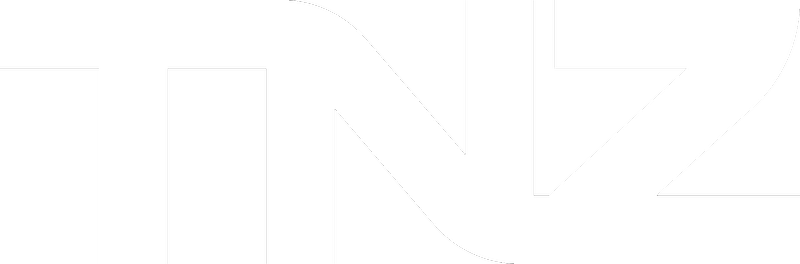Introduction
This guide covers creating a new user and editing an existing user.
Depending on configuration settings, Users are able to send messages via the Dashboard, via email tools (Email-to-SMS, Email-to-Fax, Email-to-Voice, etc) and via APIs.
Creating a new User:
- Log into the Web Dashboard at my.tnz.co.nz
- Select Users from the menu
- Click the Create button
- In "User Email Address" insert the user's email address
- Configure SubAccount, Department, etc, as necessary (see the table below for explanations)
- If the user requires a dashboard login, see the Dashboard tab
- Click Save
Granting an existing User access to the Dashboard:
- Log into the Web Dashboard at my.tnz.co.nz
- Select Users from the menu
- Click on the User in the list
- Click 'Edit/Modify'
- Click the 'Dashboard' tab
- Configure as necessary (see the table below for explanations)
- Click Update
Enabling API Access for an existing User:
See the Managing API Users guide for API-user specific settings.
Enabling API access will disable Email-to-SMS, Email-to-Fax, Email-to-Voice, etc, for the user.
- Log into the Web Dashboard at my.tnz.co.nz
- Select Users from the menu
- Click on the User in the list
- Click 'Edit/Modify'
- Click the 'API' tab
- Configure as necessary (see the table below for explanations)
- Click Update
Configuration Options:
| Tab | Field | Description |
| Main | Friendly Name | Optional friendly name |
| Main | User Email Address | Email address to be authorised for sending messages. Can be listed in user.name@domain.com format, or for wildcard domain access, set this to the domain name, eg domain.com |
| Main | User Status | Setting a user to 'Inactive' will disable their ability to send messages |
| Main | Domain Account | If you wish to allow all users at a particular domain to use the service, toggle this to 'Yes' and ensure the 'User Email Address' field specifies a domain and not a full email address, eg domain.com |
| Main | Enable Dashboard Access | Toggles dashboard access on/off |
| Main | Enable API | Toggles API access on/off |
| General | SubAccount | Used for billing, reporting and privilege purposes |
| General | Department | Used for billing, reporting and privilege purposes |
| General | Origin Code | Defines the users local area code so that the system can interpret their number formatting |
| General | Timezone | The user's local timezone (specified in reporting) |
| Dashboard | Login Level | The rights of this login (see the Login Level Explanation section below) |
| Dashboard | Mobile Number for MFA | The user's mobile number (used for MFA/OTP secure logins) |
| Dashboard | Default Page | When logging in, this page is displayed first |
| Dashboard | Send Welcome Email | Sends an email notification to the new user with their dashboard login credentials |
| Dashboard | New Password | Sets a new password for the login user |
| API | Sender | The API 'Sender' value |
| API | API Key | The API 'APIKEY' value |
| API | Auth Token | Web token generated from your Sender/APIKey |
| API | Webhook Callback URL | Default URL to receive webhooks (contact the team to enable webhooks) |
| API | Webhook Callback Format | Default formatting of webhooks |
| API | X Report Method | Sets the reporting method for each message type |
| SMS | SMS Reply Email | Hardcode SMS Replies to be emailed to this email address |
| SMS | SMS Send Updates | If the SMS RESULT code is updated after delivery, send the user an update (eg where initially the delivery is 'delivered-to-network' and is later updated to 'delivered') |
| SMS | SMS Parts Length | The number of message-parts able to be sent per SMS message (default is 1, equaling 160 GSM characters) |
| SMS | SMS Merge Subject | For Email-to-SMS users, this field merges both the Subject and Email Body into the message |
| SMS | SMS Template | Setting this to 'Yes' wraps the user's SMS messages with the below Header and Footer |
| SMS | SMS Header | Sets the 'SMS Header' when SMS Template=Yes |
| SMS | SMS Footer | Sets the 'SMS Footer' when SMS Template=Yes |
| SMS | Custom Template | Sets the user's default Custom Page (when using the [[CustomPage]] command) |
| SMS | SMS Report Method | Sets the reporting method for SMS Success and SMS Failed notifications |
| SMS | SMS Reply Report Method | Sets the reporting method for SMS Reply notifications |
| Email Report Method | Sets the reporting method for Email Success and Email Failed notifications | |
| Voice | Caller Line ID | The Caller ID (CLI) to be used on sent messages or voice calls (must be in E164 format with no leading plus, eg '6495005000') |
| Voice | Text-to-Speech Language | The language to speak when sending VoiceCast/Text-to-Speech messages |
| Voice | Text-to-Speech Voice | The voice to use when sending VoiceCast/Text-to-Speech messages |
| Voice | Voice Report Method | Sets the reporting method for Voice Success and Voice Failed notifications |
| Fax | Fax Permissions | This field includes the user where opt-outs are managed |
| Fax | Disable Fax Archiving | Disable Fax Archiving (a fax security measure) |
| Fax | Display Fax Number | The user's friendly name (CSID) to be displayed on outbound faxes (conventionally this is a numerical number, but an alphanumeric Company Name can be used) |
| Fax | Fax Report Method | Sets the reporting method for Fax Success and Fax Failed notifications |
| Fax | Home Directory | The user's cover page directory |
| Fax | Default Cover Page | The cover page included on the user's faxes |
| Fax | Default Cover Page Margin | Adds a margin to the cover page specified (default is '0', common option is '3600') |
| Fax | Ancestor | Cover Page Ancestor |
Login Level Explanation
| Login Level | Description |
| Account | Admin level login - can view and edit all users, messages, contacts |
| SubAccount | Second tier login - can view and edit information owned by their SubAccount and levels below |
| Department | Third tier login - can view and edit information owned by their Department and associated users |
| End User | Lowest tier login - can view and edit information owned by their login only |